Recoveryfix OST Repair Tool
Repair corrupted, damaged, orphaned, or inaccessible OST files instantly. The software provides a dual mode to fix the OST files and recover their complete data, including emails, attachments, contacts, calendars, tasks, and journals, along with deleted items.
How to repair OST files using the software?
Follow the detailed process to fix OST files with the help of the tool:
- Step 1: Launch the software to add corrupted OST files.
- Step 2: Browse to add OST file and choose the ideal mode. Then, click Next.
- Step 3: Preview the OST file items and select the required folders to proceed to Next.
- Step 4: Choose the desired output format and Browse the saving location. Then, tap on the Next option.
- Step 5: It will start saving the repaired files to the selected location.
Top Features of Recoveryfix OST Repair Tool!
Check out the best features of the software to know how it repairs OST files with a quick and 100% secure process.
- Fix corrupted OST files without any file size limitations.
- Repair OST files with dual modes: Standard and Advanced.
- Add a prefix name to identify the repaired file in Outlook easily.
- Remove IPM SUBTREE from the final output with just one click.
- Monitor the live progress of the OST file repair process on the screen.
- Shows the detailed preview of mailbox items in their original hierarchy.
- Helps to save the repaired files into formats like PST, MSG, DBX, and EML.
- Allows you to choose and save the specific mailbox folders at the desired location.
- Supports OST files of any Outlook version, including previous and latest versions.
- Requires basic system resources to repair corrupted OST files on any version of Windows.
- Permits you to break the resultant PST files into manageable parts according to the user’s requirement.
Recoveryfix OST Repair Tool: A Complete Solution for OST File Errors!
Our software can solve OST corruption issues with ease. Here is the list of common errors that our tool can resolve with guaranteed results.
- Errors have been detected in the file xxxx.ost : It occurs due to corruption or unexpected shutdowns of the Outlook application.
- Cannot open your default email folders. The file xxxx.ost is not an offline folder file. : This issue indicates that the OST file is damaged or not recognized by Outlook.
- Unable to expand the folder. The set of folders could not be opened. : The message appears when Outlook cannot access mailbox folders due to OST File corruption.
- Cannot open certain Outlook items when offline. : It occurs when some of the mailbox items are unsynced or inaccessible in offline mode.
- Outlook disconnected from Exchange Server. : Damaged OST files can prevent complete data synchronization with the server.
- Outlook cannot open your data file. : This issue occurs due to corrupted OST files or profile configuration issues.
- Invalid file name or Access denied. : Outlook shows this error when the OST files are on non-local drives or when permission is restricted.
- The file xxxx.ost is in use and cannot be accessed. : Appears when multiple instances of Outlook are opened, or sync issues lock the file.
- The file xxxx.ost cannot be accessed because it has reached its maximum size. : It happens when the OST file size crosses the recommended limit of Outlook.
- The file xxxx.ost cannot be found. : The issue occurs when the OST file is deleted, moved, or no longer accessible by Outlook.
- Cannot expand the folder. Outlook is unable to display this folder. : This error indicates synchronization failure or a broken OST structure.
- Outlook is not responding or frequent crashes while opening OST. : It is due to corruption, large files, or faulty add-ins.
- “Synchronization failed” or “Error in folder synchronization". : This happens when Outlook cannot sync changes with the server.
- The set of folders cannot be opened. An unexpected error has occurred. : It shows the severe corruption within the OST or Outlook profile.
- Cannot move the items. The file xxxx.ost has reached its maximum size. : This error limits item transfer due to the oversized OST files.
- The file xxxx.ost is not an Outlook data file (.ost). : It appears when Outlook fails to identify the OST file format correctly.
- Outlook data file cannot be configured. : This error occurs due to an OST-related configuration or profile mismatch.
- Outlook cannot synchronize subscribed folders. : IMAP accounts and corrupted offline cache are responsible for this issue.
- The file xxxx.ost cannot be accessed because it is in use by another program. : It starts when conflicts with other applications or background indexing services happen.
- Cannot open Outlook window. The set of folders cannot be opened. : This issue occurs due to severe OST file damage or a corrupt Outlook navigation pane.
Fix Corrupted OST Files In A Few Simple Steps!
Here are the detailed steps to repair damaged OST files with ease.
Step 1. Download and install the software on your system.
Step 2. Launch the software to add the corrupted or damaged OST files.
Use the available options as follows:
- Browse the system drives to select and add the corrupted OST files to repair them.
- Select Mode as per your requirements. The Standard mode fixes minor corruptions from the selected OST file. On the other hand, Advanced mode deeply scans the added OST file to restore data from severely damaged or inaccessible files.

Click on the Browse option to navigate the location of OST files. Then, select that file to Open it in the software.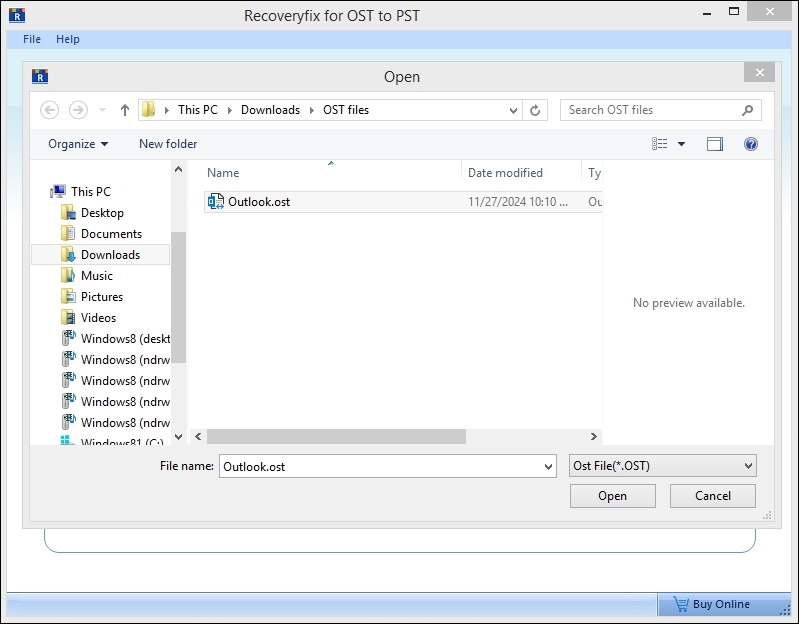
Step 4. Preview the repaired OST file content in original order.
- View mailbox items of the added OST file after the repair process is done. The software permits you to expand and view each folder's items easily.
- Select the required folder to get precise and accurate output results.
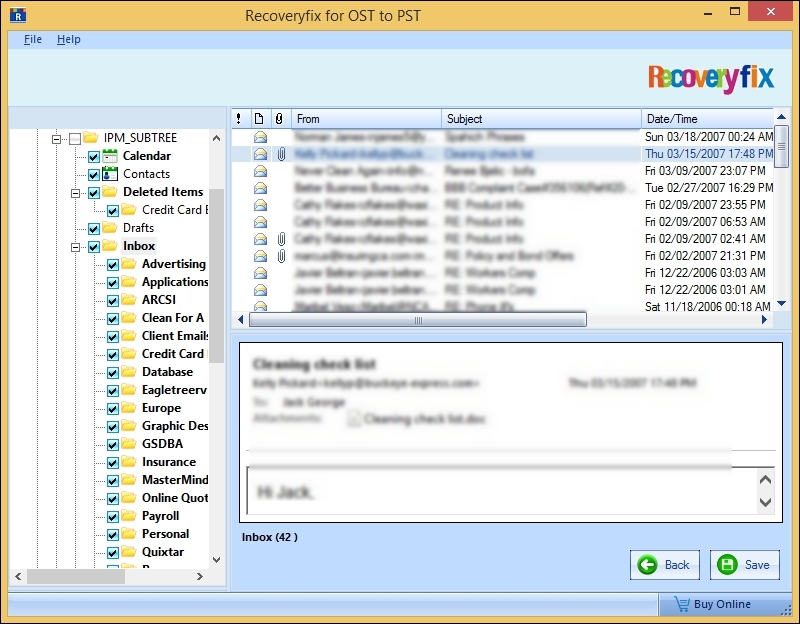
Here is detailed information on the available options:
- Save in Outlook: This option permits you to save the repair files in PST and MSG format without data loss.
- Save in Outlook Express: It helps you to save the fixed files into DBX and EML format with a 100% secure process.
- Select location: Click on the Browse option to choose the desired saving path for the output file.
- Split Option: This feature helps you break down large OST files into small and manageable parts.
- Remove IPM SUBTREE: Users can deselect the options to remove the hierarchy in the Output format.
- Store Name Prefix: Add a visible prefix name to identify the repaired data in the Outlook application.
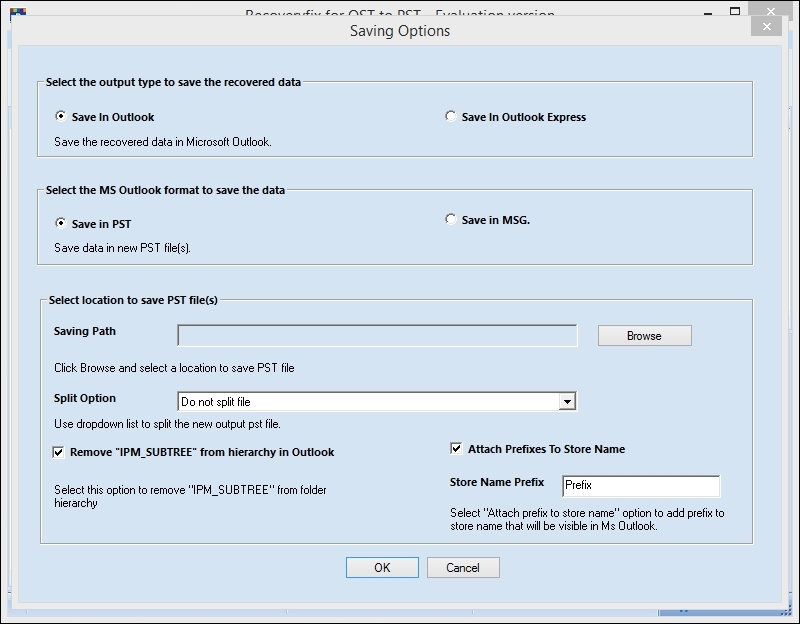
Select the folder or make a new folder to choose the file saving location. You can save the file in the system drive, network drive, and other external storage devices.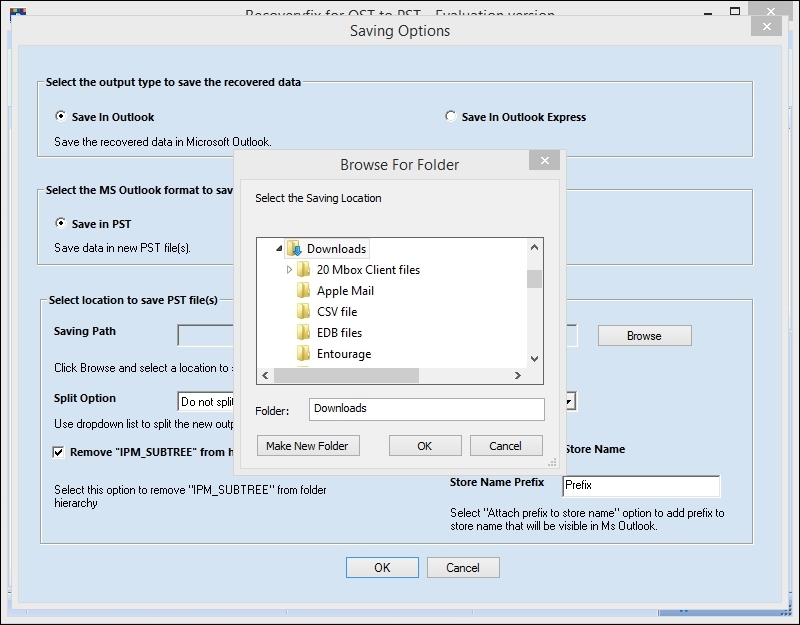
You can monitor the live progress on your screen. Once done, you will receive a pop-up message.

The software will show a pop-up wizard with a message that "files have been saved successfully to the following location." Click on the link to view the recovered data.
Frequently asked questions
Explore the quick answer to all your queries related to the OST Repair tool.
You can repair OST files that are damaged, inaccessible, and orphaned by sudden crashes or system failures. The tool restores emails, contacts, calendars, and other items easily.
No, the Inbox Repair Tool can only repair minor errors or log inconsistencies. But if your files are highly corrupted, orphaned, or encrypted, then using the Repair OST file software will be the best option.
Yes, you can access and repair corrupted OST files without an active Exchange/Outlook connection.
Yes, the Repair OST File tool offers preview functionality to view emails, attachments, calendar entries, and other items before saving them. It helps you verify the mailbox items with ease.
Yes, you can use the software in your system to repair damaged OST files. It supports all versions of Windows, including both previous and latest ones.
Yes, the Repair OST File software allows you to recover deleted mailbox items.
Yes, the tool repair corrupt OST files and helps users save the repaired file into PST, MSG, EML, and DBX formats.
No, the software ensures that the original folder structure, read/unread status, timestamps, attachments, and other metadata are intact. Its advanced algorithm helps users restore items without data loss.
The software runs the entire process on your local system to fix OST files. It helps to recover data with a 100% error-free process.
Large OST files can be the reason behind Outlook lag or crash. You can use the Repair OST File tool to split oversized OST files into smaller parts for better performance.
The repair of files depends on size, damage severity, system hardware, and disk speed.
Yes, it offers a free trial version to test its capabilities. To get the software, visit the official website and free download the software.